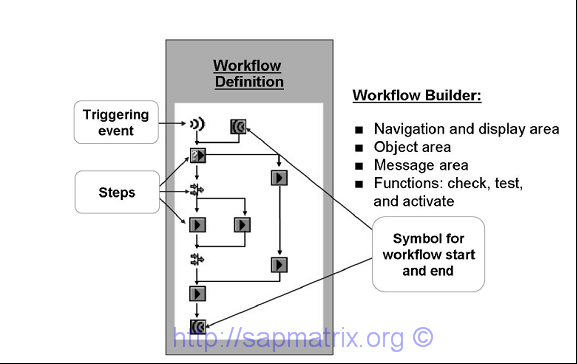Get Drop down for a screen field (PBO)

CALL FUNCTION 'VRM_SET_VALUES' EXPORTING id = p_l_id “screen Field name values = p_l_t_values “Values for dropdown EXCEPTIONS id_illegal_name = 1 OTHERS = 2. IF sy-subrc = 0. MESSAGE ID sy-msgid TYPE sy-msgty NUMBER sy-msgno WITH sy-msgv1 sy-msgv2 sy-msgv3 sy-msgv4. ENDIF.